How to Add TSA Precheck to Southwest Airlines?

Traveling can sometimes be a stressful experience, especially when it comes to navigating airport security. Thankfully, TSA PreCheck offers a streamlined and expedited screening process for eligible travelers. If you are planning to fly with Southwest Airlines, knowing how to add TSA Precheck to Southwest Airlines reservation can save you unnecessary hassle and time. Further, we will provide you with a detailed guide on how to add TSA PreCheck to your Southwest Airlines booking in a systematic way.
Steps To Add PreCheck To SouthWest Airlines
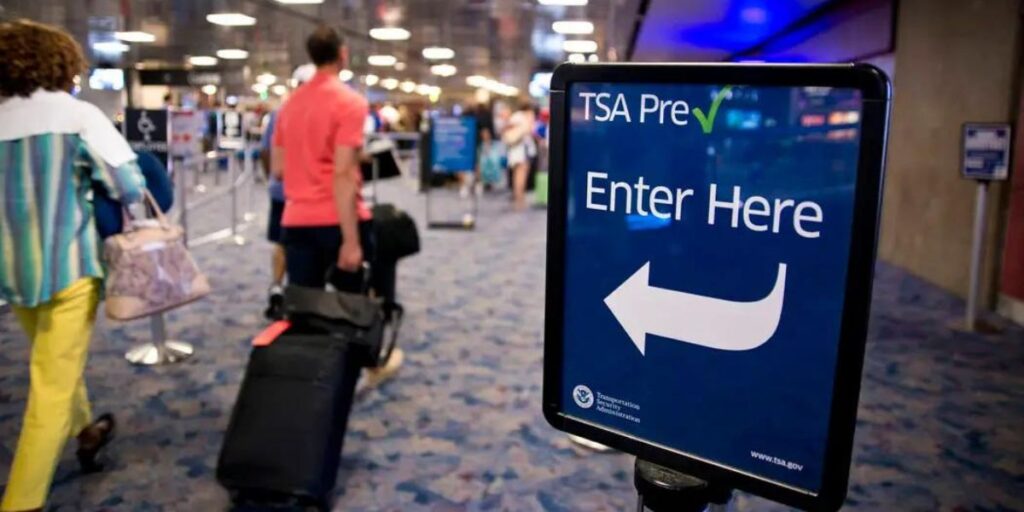
Passengers can enjoy the benefits of the TSA PreCheck program after adding the convenience of TSA PreCheck to their Southwest Airlines profile. Follow the steps provided below to add PreCheck your SouthWest Airlines profile:
Step 1: Confirm Eligibility and Apply
Before applying for TSA PreCheck, ensure that you meet the eligibility criteria. U.S. citizens, U.S. nationals, and lawful permanent residents are generally eligible. If you meet these requirements, follow these below mentioned steps on how to add TSA PreCheck to Southwest:
- Visit the official TSA PreCheck website and click on the “Apply Now” button.
- Fill out the online application form with accurate personal information.
- Pay the non-refundable application fee. As of the time of writing, the fee is $85 for a five-year membership.
- Schedule an appointment for an in-person interview at a TSA enrollment center. During this interview, your documents will be verified, and you will be fingerprinted.
- Attend the interview with the required documents, which usually include a valid passport or driver’s license and a birth certificate or naturalization certificate. Check the TSA PreCheck website for the most up-to-date document requirements.
- After successfully completing the interview and background check, you will receive a Known Traveler Number (KTN) via mail or email.
Step 2: Add TSA Precheck to Your Southwest Airlines Reservation
Once you have obtained your KTN, it’s time to add TSA PreCheck to your Southwest Airlines reservation:
- Visit the official websites of Southwest Airlines and log in to your account. If you don’t have an account, create one by providing the required information.
- After logging in, navigate to the “My Trips” section, where you can access your current and upcoming reservations.
- Find the reservation for which you want to add TSA PreCheck and click on the “Add/Edit Passenger Information” option.
- Locate the “Secure Traveler Information” section and enter your Known Traveler Number (KTN) in the provided field.
- Save the changes to your reservation.
Step 3: Verify TSA PreCheck Status
To confirm that TSA PreCheck has been successfully added to your Southwest Airlines reservation:
- Visit the Southwest Airlines website and log in to your account.
- Navigate to the “My Trips” section.
- Find the reservation for which you added TSA PreCheck and click on the “Add/Edit Passenger Information” option.
- Check the “Secure Traveler Information” section to ensure that your Known Traveler Number (KTN) is displayed.
- If the KTN is visible, TSA PreCheck has been successfully added to your reservation.
These steps explain how to add TSA PreCheck to Southwest for new travelers who are booking with SouthWest Airlines. The process ensures a seamless and hassle free security check experience.
How To Add TSA To An Existing Booking?

Passengers with an existing reservation on Southwest Airlines must know “how do I add my tsa precheck to SouthWest”. The process to do it is explained in a step by step format below:
1. Visit the Southwest Airlines website
Open your preferred web browser and go to the Southwest Airlines official website (www.southwest.com).
2. Log in to your account
If you already have an account, click on the “Login” button located at the top right corner of the homepage. Enter your login credentials, including your email address and password, and click “Log in.” If you don’t have an account, you’ll need to create one by clicking on the “Sign up” or “Create Account” option.
3. Access your reservation
After logging in, you will be directed to your account dashboard. Look for the “My Trips” section or a similar option on the homepage. Click on it to access your current and upcoming reservations.
4. Find the reservation you want to modify
Locate the specific reservation for which you want to add TSA PreCheck. It should be listed with relevant details such as the flight number, departure date, and destination.
5. Edit and review passenger information
Once you’ve identified the reservation, you’ll need to edit the passenger information associated with it. Look for an option such as “Add/Edit Passenger Information” or “Manage Reservation.”
6. Enter your Known Traveler Number (KTN)
In the passenger information section, you will see a field where you can add or edit additional details. Look for the “Secure Traveler Information” or “TSA PreCheck” subsection. Enter your 9-digit Known Traveler Number (KTN) in the designated field. Make sure to double-check the accuracy of the KTN to avoid any issues.
7. Make the desired changes and save them
Once you have entered your KTN, review the passenger information to ensure accuracy. Click on the “Save” or “Apply” button to save the changes made to your reservation.
8. Verify TSA PreCheck status
To confirm that TSA PreCheck has been successfully added to your Southwest Airlines reservation, follow these steps:
- Go back to the “My Trips” or “Manage Reservation” section.
- Find the relevant reservation and click on the “Add/Edit Passenger Information” option again.
- Check the “Secure Traveler Information” or “TSA PreCheck” subsection to ensure that your Known Traveler Number (KTN) is displayed correctly.
Thus with these steps you can know, “how do I add my tsa precheck to SouthWest Airlines”. It allows you to enjoy the benefits of expedited security screening at participating airports.
How To Add PreCheck To A New Reservation On Southwest?
With the below explained steps you know the process to how to add tsa precheck to Southwest after checking in. To add TSA PreCheck to a new reservation on Southwest Airlines, you will need to follow these steps:
1. Visit the Southwest Airlines website: Go to Southwest.com using a web browser on your computer or mobile device.
2. Access your reservation: Click on the “Flight | Hotel | Car” tab located at the top of the Southwest homepage. From the dropdown menu, select “Flight.”
3. Enter your details: Enter your departure and arrival airports, travel dates, and the number of passengers. Then click on “Search.”
4. Select your flight: Choose the flight option that suits your travel plans from the available options.
5. Personal information: Fill out the required personal information for each passenger traveling. This includes providing your name, date of birth, gender, and contact details.
6. Add your Known Traveler Number (KTN): On the passenger information page, you will see an option to add your Known Traveler Number (KTN). The KTN is the unique identification number associated with your TSA PreCheck membership. If you have a valid TSA PreCheck membership, enter your KTN in the appropriate field. If you don’t have TSA PreCheck, you will need to apply for it separately through the TSA.
7. Complete the reservation: Once you have entered the required information, review your reservation details to ensure they are correct. Then proceed to the payment section and complete the booking process by providing the necessary payment details.
8. Confirmation: After successfully completing the reservation and payment, you will receive a confirmation email from Southwest Airlines with your booking details, including your TSA PreCheck status, if applicable.
How To Add TSA PreCheck To Southwest App?

To add TSA PreCheck to the Southwest app, you can follow these steps:
- Download and install the Southwest app and open it: Visit your mobile device’s app store and search for the Southwest app. Download and install it on your device and open it.
- Log in to your Southwest account: Sign in to your Southwest account using your credentials. If you don’t have an account, you’ll need to create one.
- Access your account settings: Look for the menu or profile icon within the app and tap on it. This will lead you to your account settings.
- Navigate to the TSA PreCheck section: Within your account settings, find the section related to TSA PreCheck or security preferences. It may be labeled as “Secure Flight Passenger Data” or similar.
- Enter your Known Traveler Number (KTN): In the TSA PreCheck section, you’ll find a field or form where you can input your Known Traveler Number (KTN). Enter your KTN accurately.
- Finalize and save the changes: After entering your Known Traveler Number, save the changes or update your profile to ensure the information is successfully stored.
With these steps, you should be able to know how to add TSA PreCheck to Southwest app and in turn you enjoy the benefits of expedited screening when traveling with Southwest Airlines.
Conclusion
Adding TSA PreCheck to your Southwest Airlines reservation can greatly enhance your travel experience by providing expedited security screening. By following the steps outlined in this guide, you can ensure a smooth and hassle-free journey through airport security checkpoints. Remember to apply for TSA PreCheck well in advance of your travel date to allow for processing and scheduling an interview. However, to deal with unforeseeable circumstances you must also know how to add TSA PreCheck to SouthWest after checking in. Passengers can enjoy the convenience and efficiency of TSA PreCheck as they embark on their next Southwest Airlines adventure.
Frequently Asked Questions (FAQs)
TSA PreCheck is a program designed to expedite the screening process at airports by prioritizing individuals who voluntarily participate in pre screening measures. It aims to enhance aviation security while ensuring a smoother and more efficient travel experience for eligible passengers.
Passengers who meet the eligibility criteria will see the “TSA PRE” indicator on their boarding pass.This indicator will be present on eligible boarding passes for all flights on the itinerary, even if pre-screening lanes are not available at the departure airport(s).
No, TSA PreCheck lanes are not available at all airports, and even at airports where they are present, they may not be available at every checkpoint.
For any inquiries regarding the TSA PreCheck program or the Transportation Security Administration (TSA), please direct your questions to https://www.tsa.gov/contact for further assistance.

Hi my loved one! I wish to say that this post is amazing, nice written and include approximately all vital infos. I’d like to peer more posts like this.